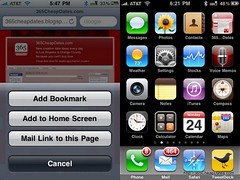Want
anytime access to
365CheapDates.com at your fingertips on your iPhone? Follow these simple instructions on how to add an icon on your home screen for
365CheapDates.com (or any website you desire). It's like bookmarking a favorite website, but better because you skip the step of launching the Safari web browser. I love being efficient.
Instructions:
- While on your iPhone, launch Safari and type the URL 365CheapDates.com (or just click HERE).
- Click the Favorites (+) button at the bottom of the Safari screen.
- Click "Add to Home Screen" (see my screenshot photo on the right here).
- Type a name for the icon that will appear on your home screen, such as 365 Cheap Dates.
- Click the "Add" button.
- You will find an icon for my blog on your homescreen, like mine (see screenshot photo on the top right here).
- For help, click HERE for the original source of these instructions.
Now that you have my blog at your disposal at any time of the day, how about adding my
Google Calendar? Click
HERE to view my calendar with instructions on syncing it to yours. You can set up reminders too by email and SMS! I have also created a
Google Map just for you, showing cheap dates ideas by location in LA & OC. If you think of any other tools to help me
help you, I'd love to hear it!